This article will walk you through the customization and automating Adobe Acrobat DC 2015 Installation.
Requirements
- Adobe Acrobat DC 2015 installation files
Acrobat_2015_Web_WWMUI.exe1 - Adobe latest patches and incremental patches 2
-
Adobe Provisioning Toolkit Enterprise Edition
adobe_prtk.exe3The Adobe Provisioning Toolkit Enterprise Edition is a command-line tool for supported platforms that helps you track and manage serialization of Adobe® products that you have deployed using the Adobe Application Manager Enterprise Edition.
-
Adobe Adobe Customization Wizard 4
The Adobe Customization Wizard is a free downloadable utility designed to help IT professionals take greater control of enterprise-wide deployments of Acrobat XI and Adobe Reader XI. With it you can customize the Acrobat installer and application features prior to deployment.
- Valid Volume Serial
Steps
1. Customization Wizard
You will need to download the version compatible with Acrobat_2015_Web_WWMUI.exe1. The current compatible version is mentioned here4
Basic tutorial for Customization Wizard
save your transform file as AcroPro.mst: it contains your modifications to the msi installer. We will use AcroPro.mst in our silent installer in later step.
2. Serializing a package for enterprise users
In this step we will create a prov.xml file. prov.xml contains the relevant provisioning information, this file is used to activate your copy of Adobe on workstations. Your machine must be connected to the Internet to generate this file. more info
DC Classic Track leid IDs
- Win : V7{}AcrobatESR-12-Win-GM
- Mac : V7{}AcrobatESR-12-Mac-GM
Once you run the below command, you should have your prov.xml in the same directory.
adobe_prtk.exe --tool=VolumeSerialize --generate --serial="XXXX-XXXX-XXXX-XXXX-XXXX-XXX" --leid="V7{}AcrobatESR-12-Win-GM" --regsuppress=ss --eulasuppress
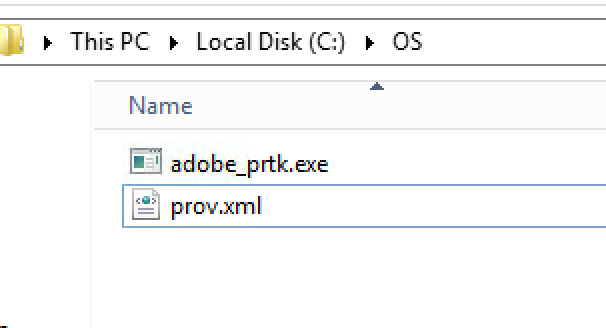
3. Create Installation Folder
- Create a Folder Called
Adobe Acrobat DC 2015, ExtractAcrobat_2015_Web_WWMUI.exe1 to this folder. - Copy The latest patches and incremental patches 2 to the same folder. At the time of this writing the latest patch level is
Acrobat2015Upd1500630172.mspandAcrobat2015Upd1500630173_incr.msp. - Copy
AcroPro.mstCustomization file to this folder. - Copy
adobe_prtk.exe3 andprov.xmlin to the same folder. Adobe Acrobat DC 2015folder should look like this:
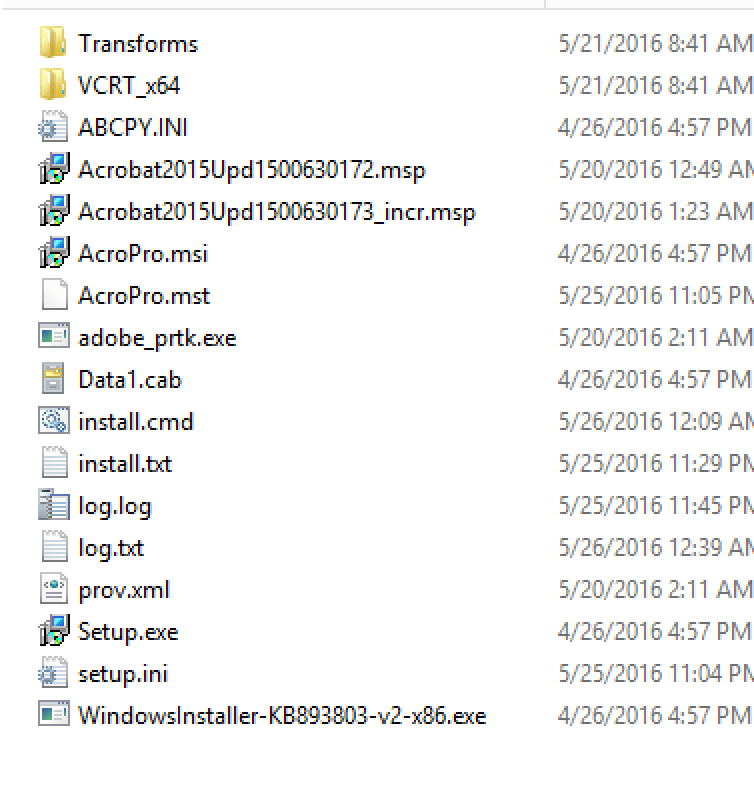
4. Silent Installer install.cmd
Create a file install.cmd with below commands:
* %~dp0 is the directory of script install.cmd, you will need full-path for PATCH files
msiexec.exe /qn /i "AcroPro.msi" PATCH="%~dp0Acrobat2015Upd1500630172.msp;%~dp0Acrobat2015Upd1500630173_incr.msp" TRANSFORMS="AcroPro.mst"
"%~dp0adobe_prtk.exe" --tool=VolumeSerialize --streamcmd.exe /c install.cmd will now install and activate Adobe on refernece image.
5. MDT Application import Adobe Acrobat DC 2015
In the followins steps we will create 4 applications.
-
Install - Microsoft Visual C++ 2013 - x64
-
Adobe Acrobat DC 2015 Installation Files
-
Adobe Acrobat DC 2015 Activate
-
Install - Adobe Acrobat DC 2015
1. Install - Microsoft Visual C++ 2013 - x64
Create Application with name: Install - Microsoft Visual C++ 20135
Command Line:
vcredist_x64.exe /Q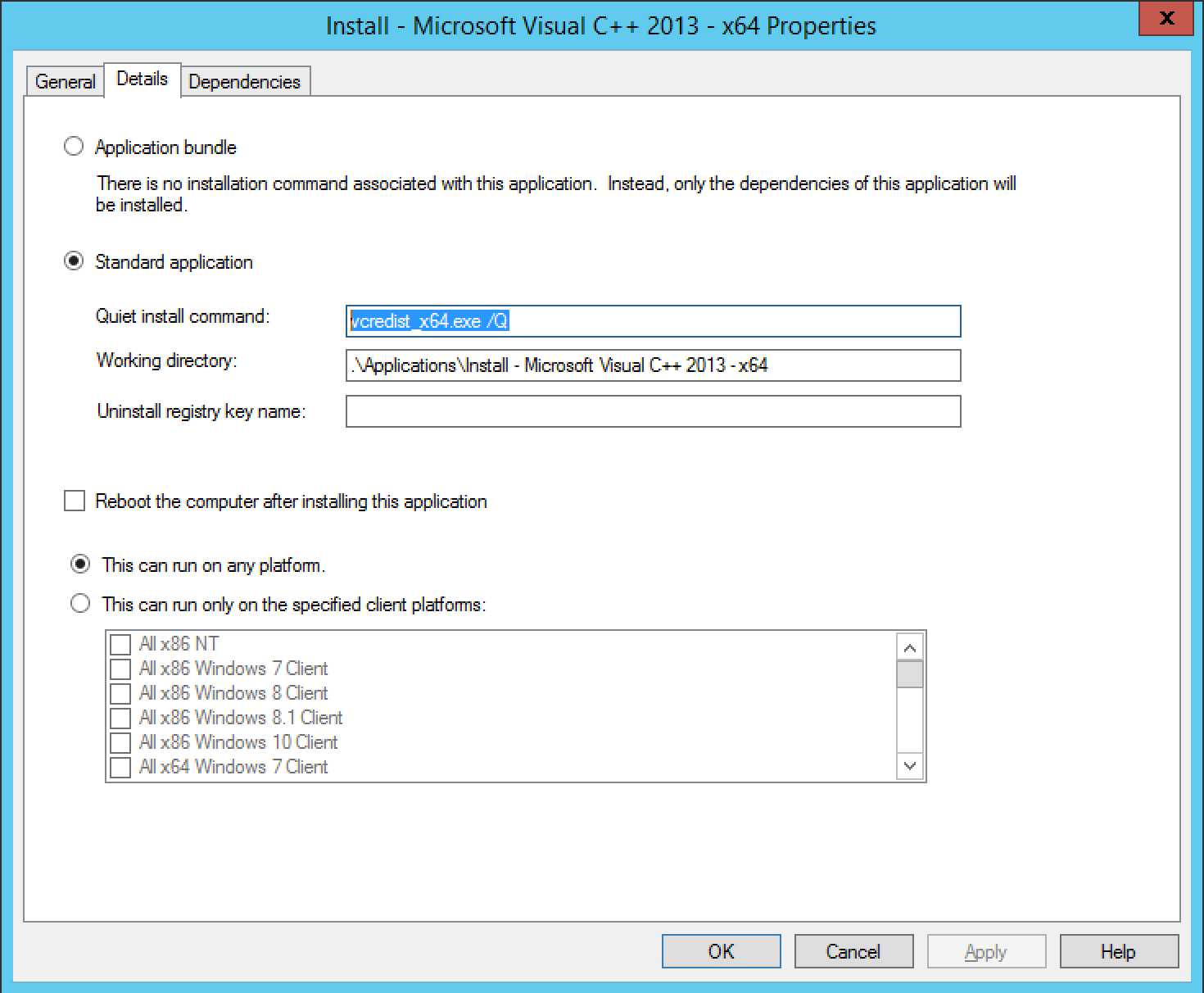
2. Adobe Acrobat DC 2015 Installation Files
Create Application with name: Adobe Acrobat DC 2015 Installation Files
We will now import our directory that we created in step 3 into MDT Deployment Workbench.
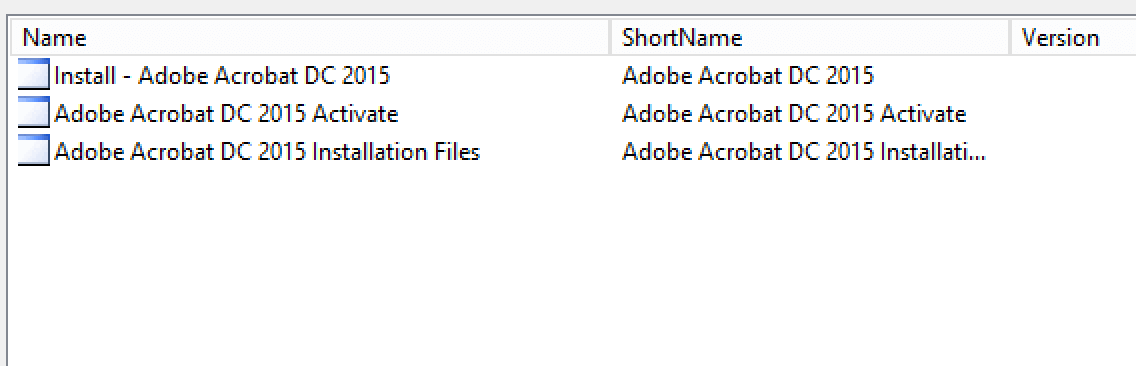
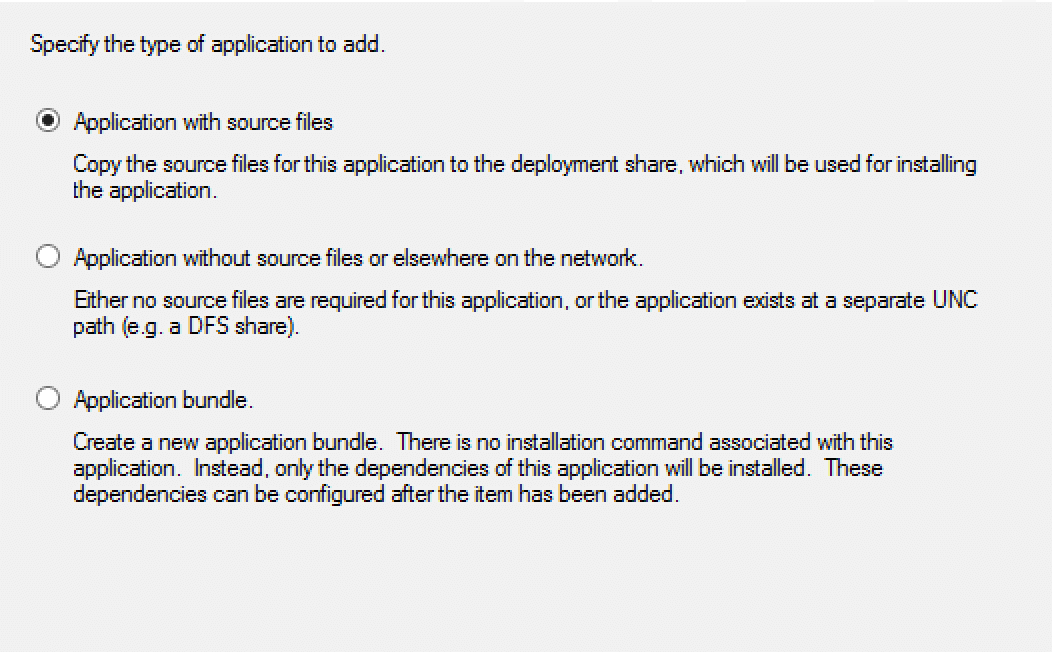
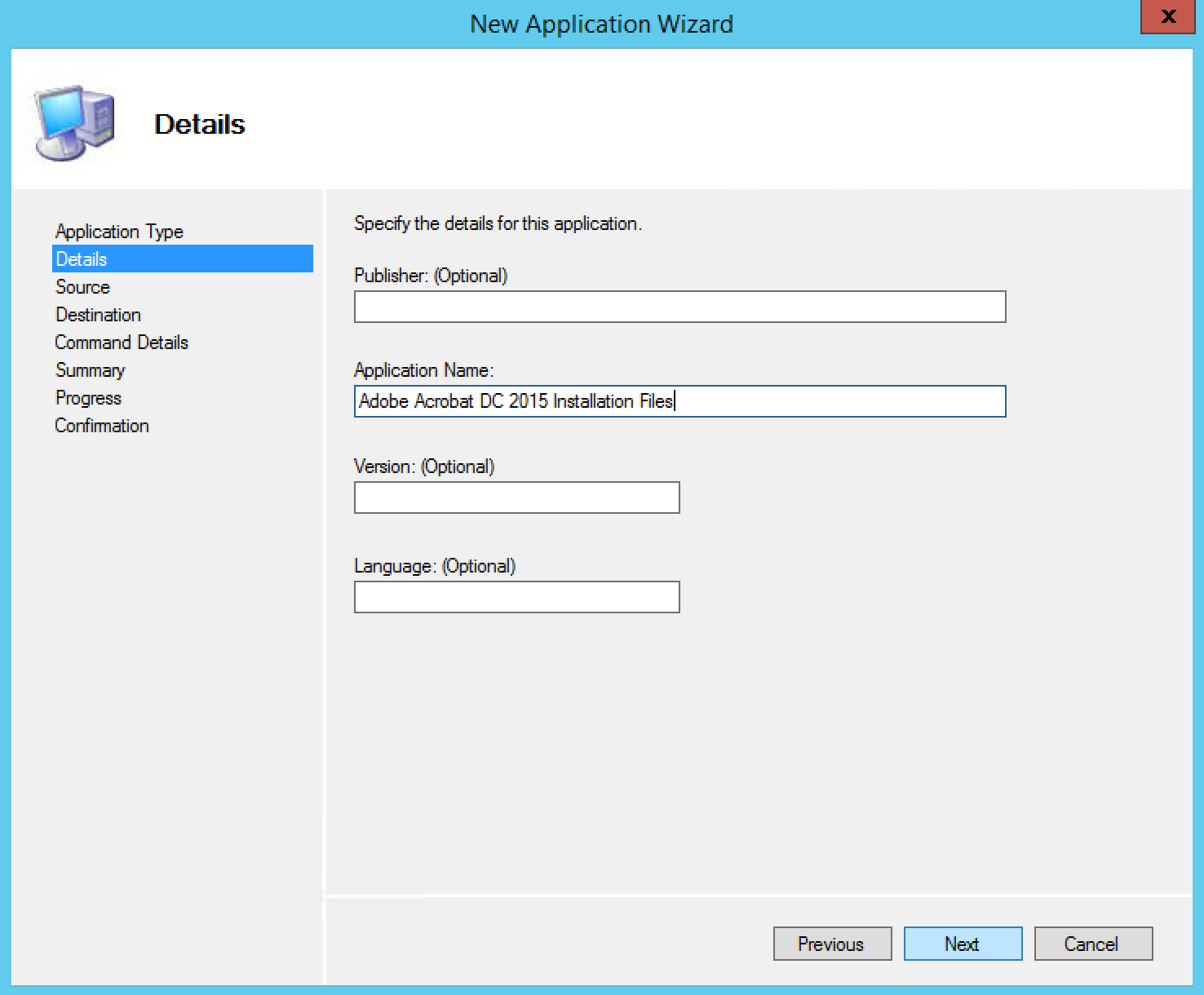
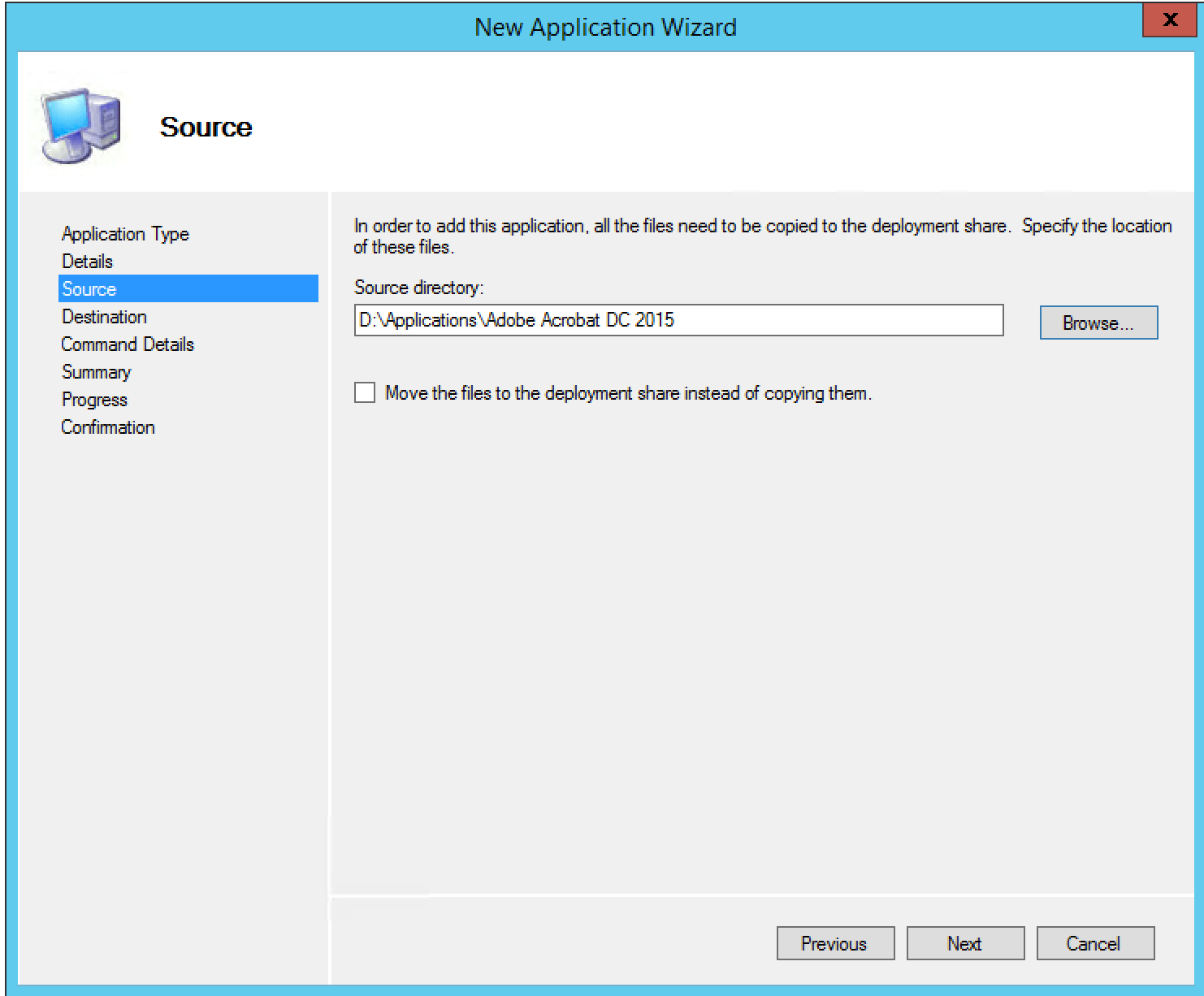
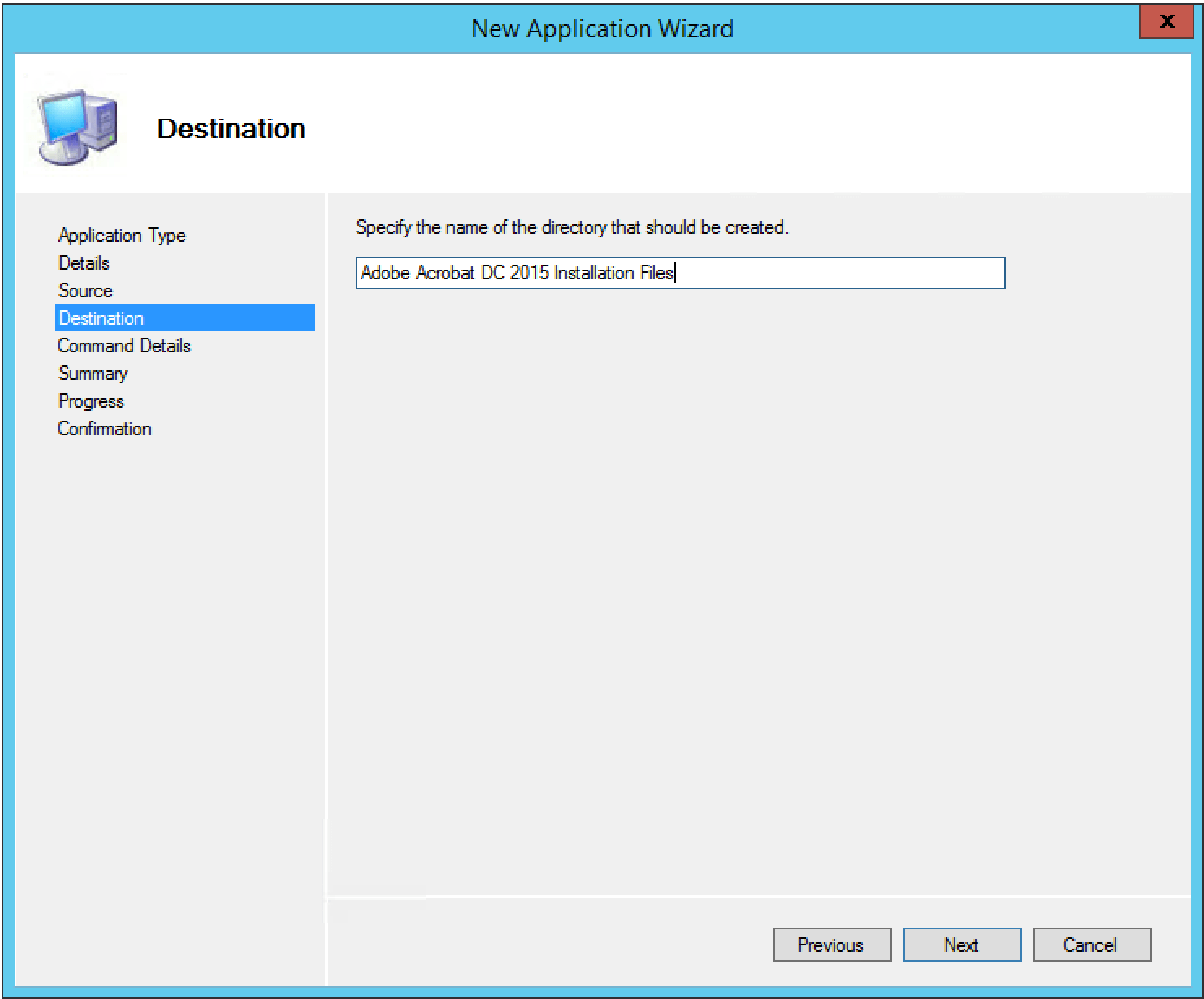
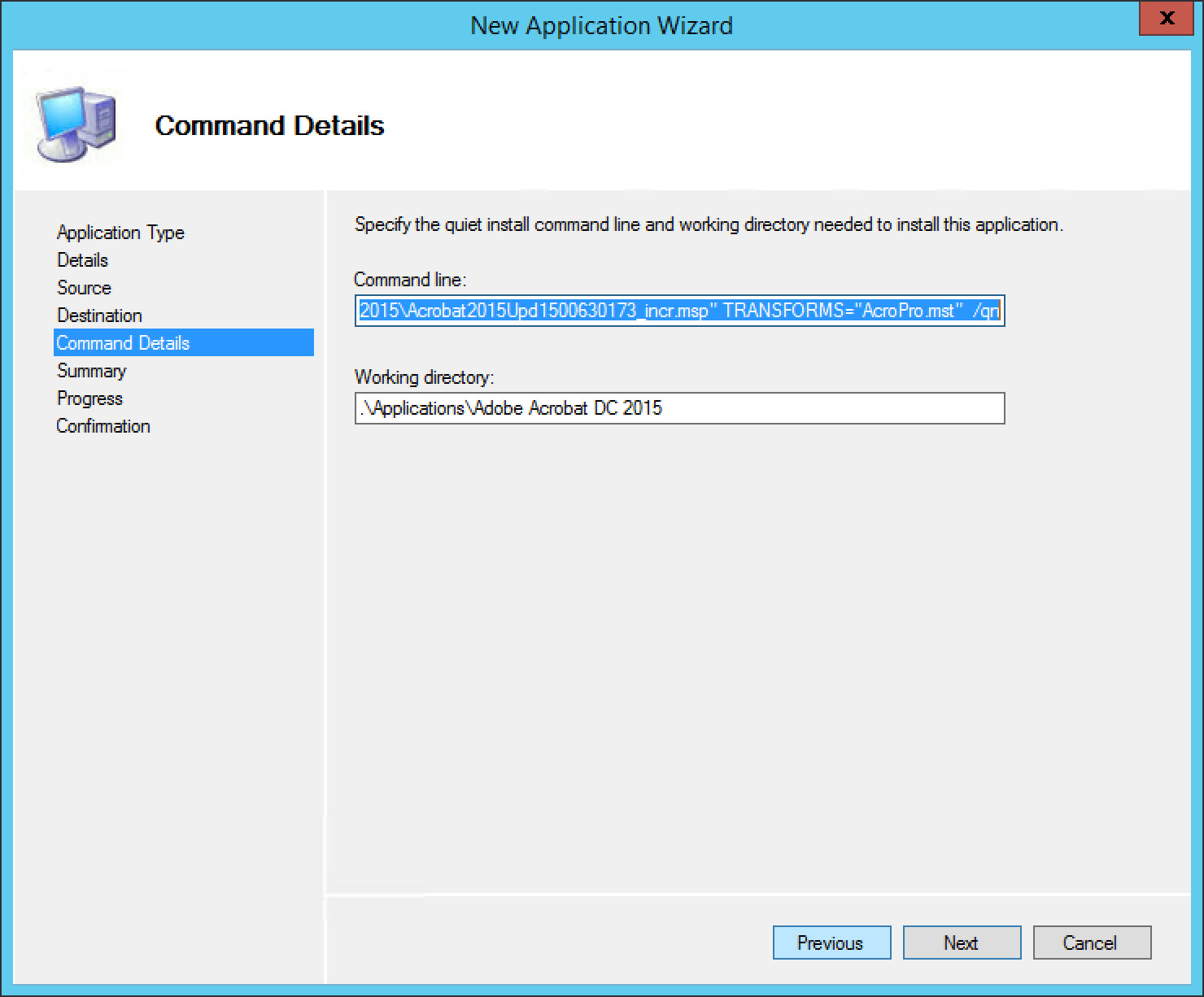
Command Line:
msiexec.exe /i "AcroPro.msi" PATCH="%DEPLOYROOT%\Applications\Adobe Acrobat DC 2015\Acrobat2015Upd1500630172.msp;%DEPLOYROOT%\Applications\Adobe Acrobat DC 2015\Acrobat2015Upd1500630173_incr.msp" TRANSFORMS="AcroPro.mst" /qnOnce you have create the Acrobat DC 2015 Installation Files Application, open it and go to Dependencies tab.
Add Install - Microsoft Visual C++ 2013
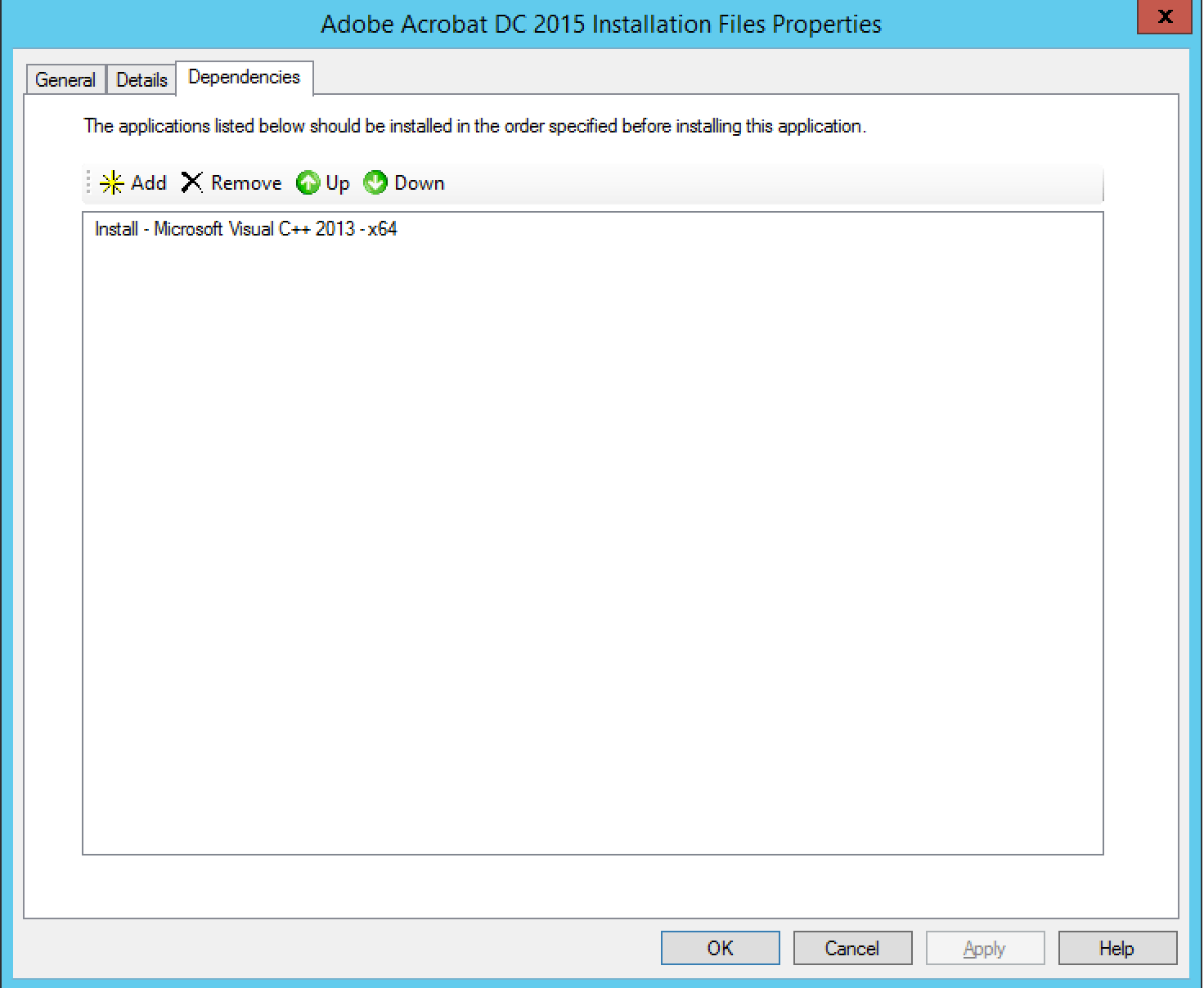
3. Adobe Acrobat DC 2015 Activate
Create Application with name: Adobe Acrobat DC 2015 Activate
The Application should be without source files, you will specify the same folder as Adobe Acrobat DC 2015 Installation Files See working directory below.
Command Line:
adobe_prtk.exe --tool=VolumeSerialize --streamWorking Directory:
.\Applications\Adobe Acrobat DC 2015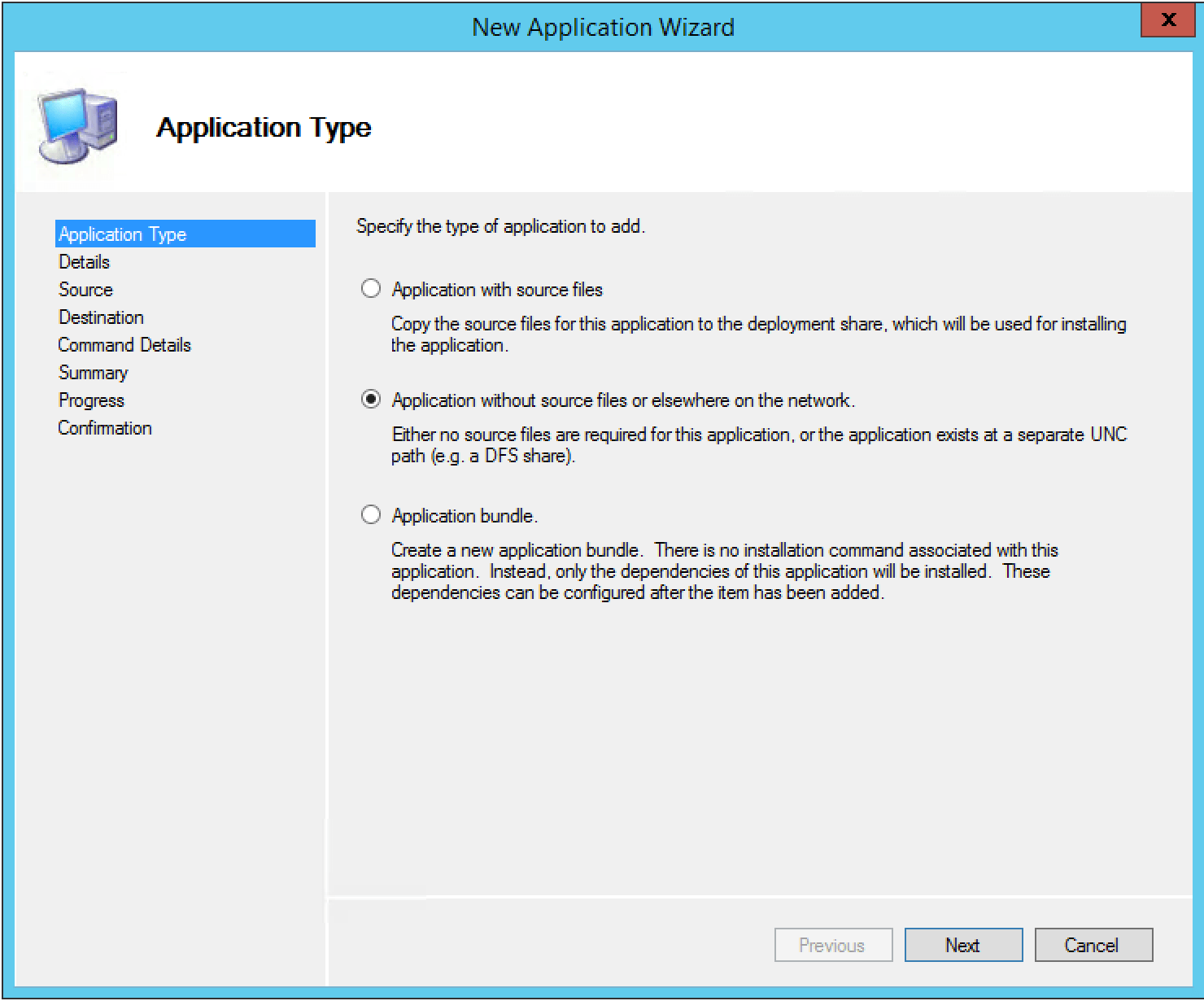
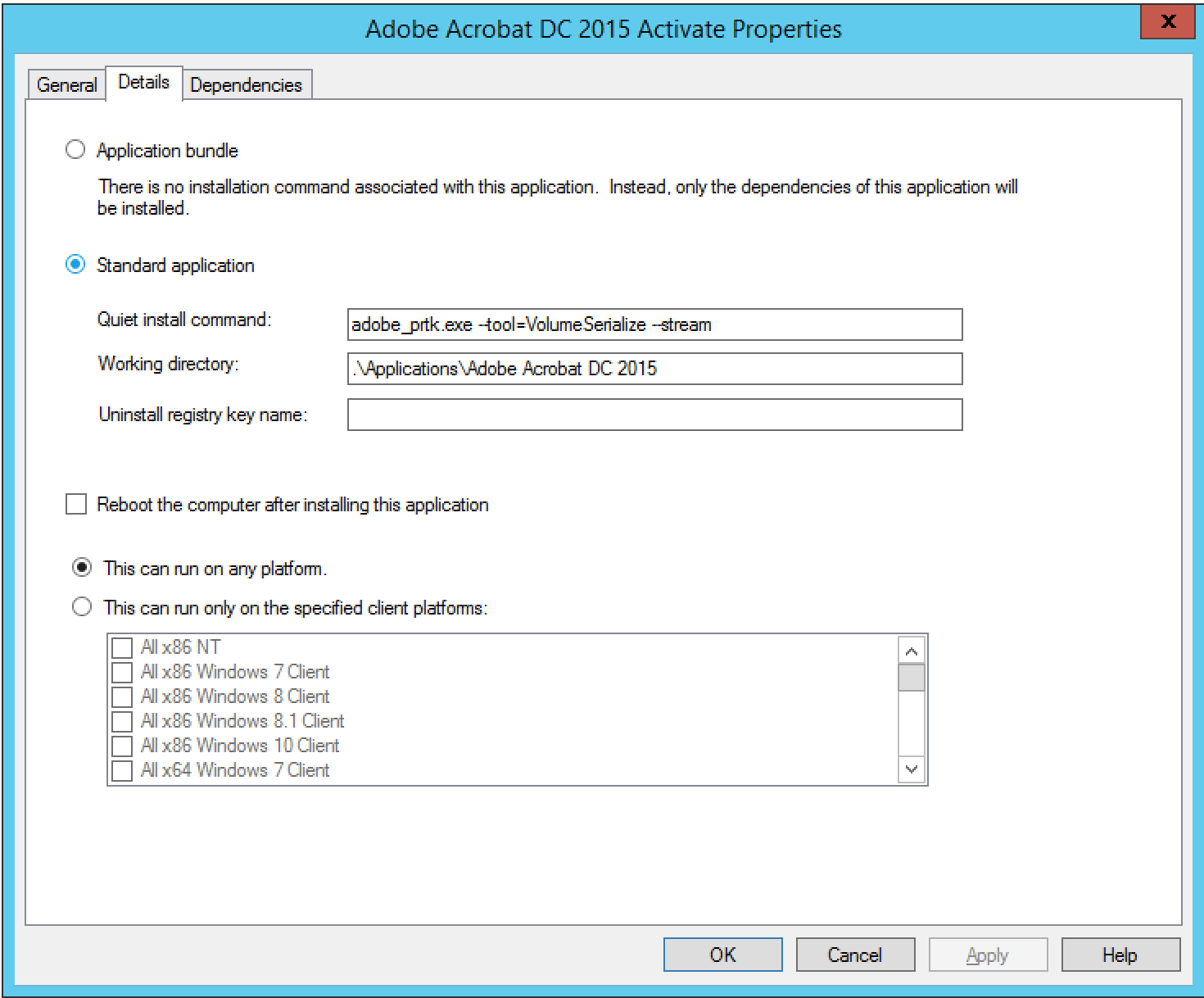
4. Install - Adobe Acrobat DC 2015
Create an Application Bundle (Third Option) with name: Install - Adobe Acrobat DC 2015
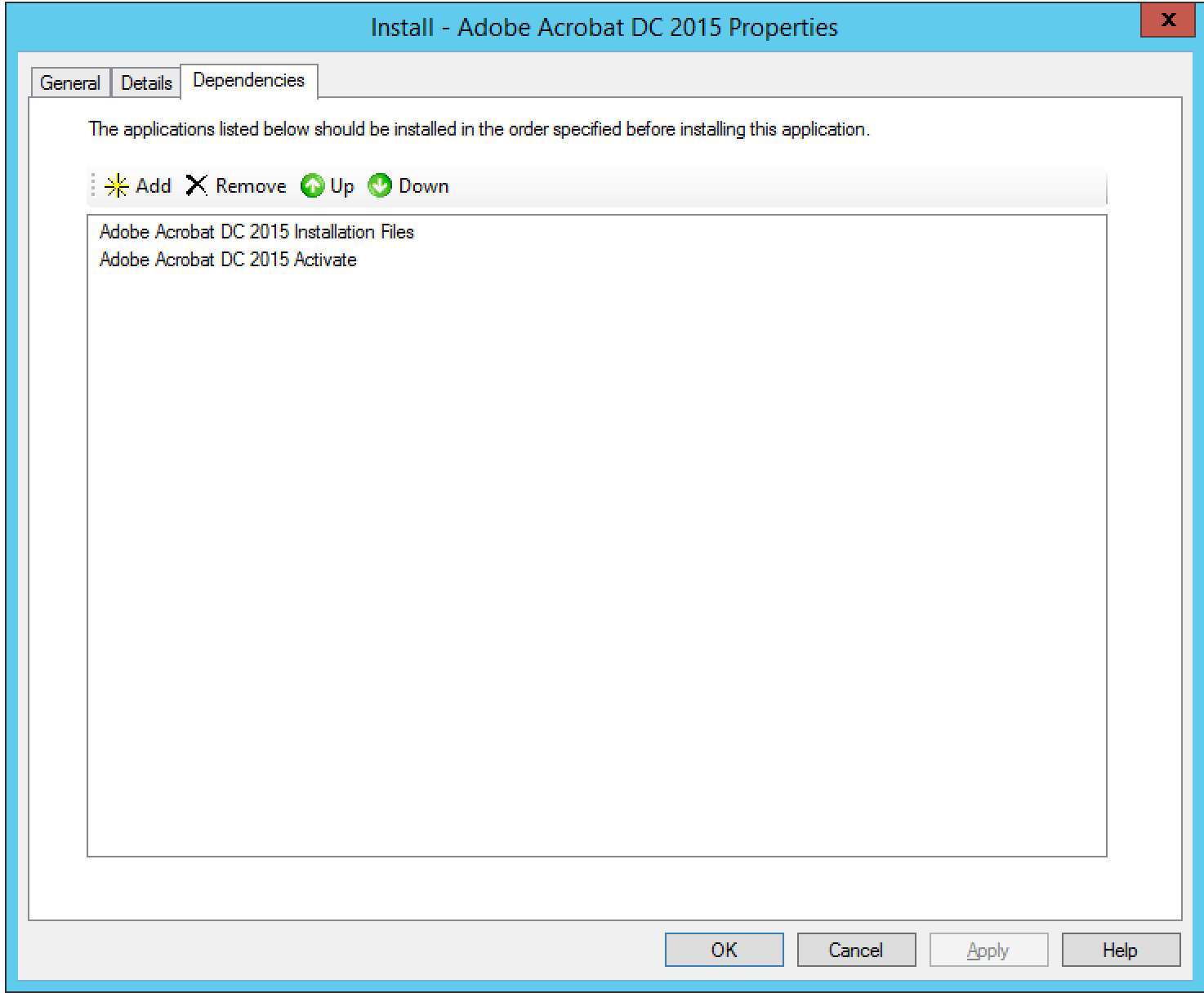
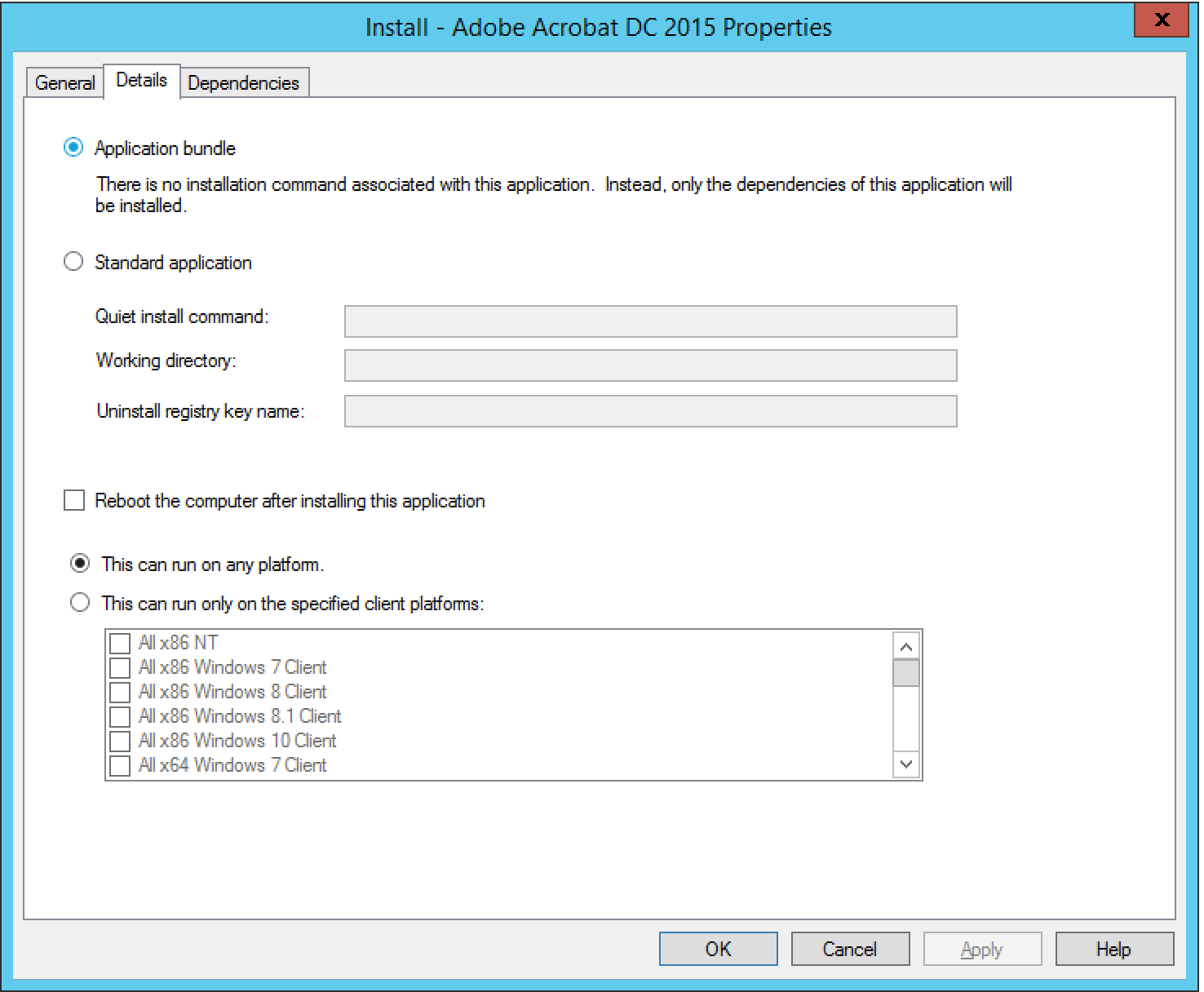
5. Add Task Sequence
You are all setup, Add Install - Adobe Acrobat DC 2015 application in your task sequence
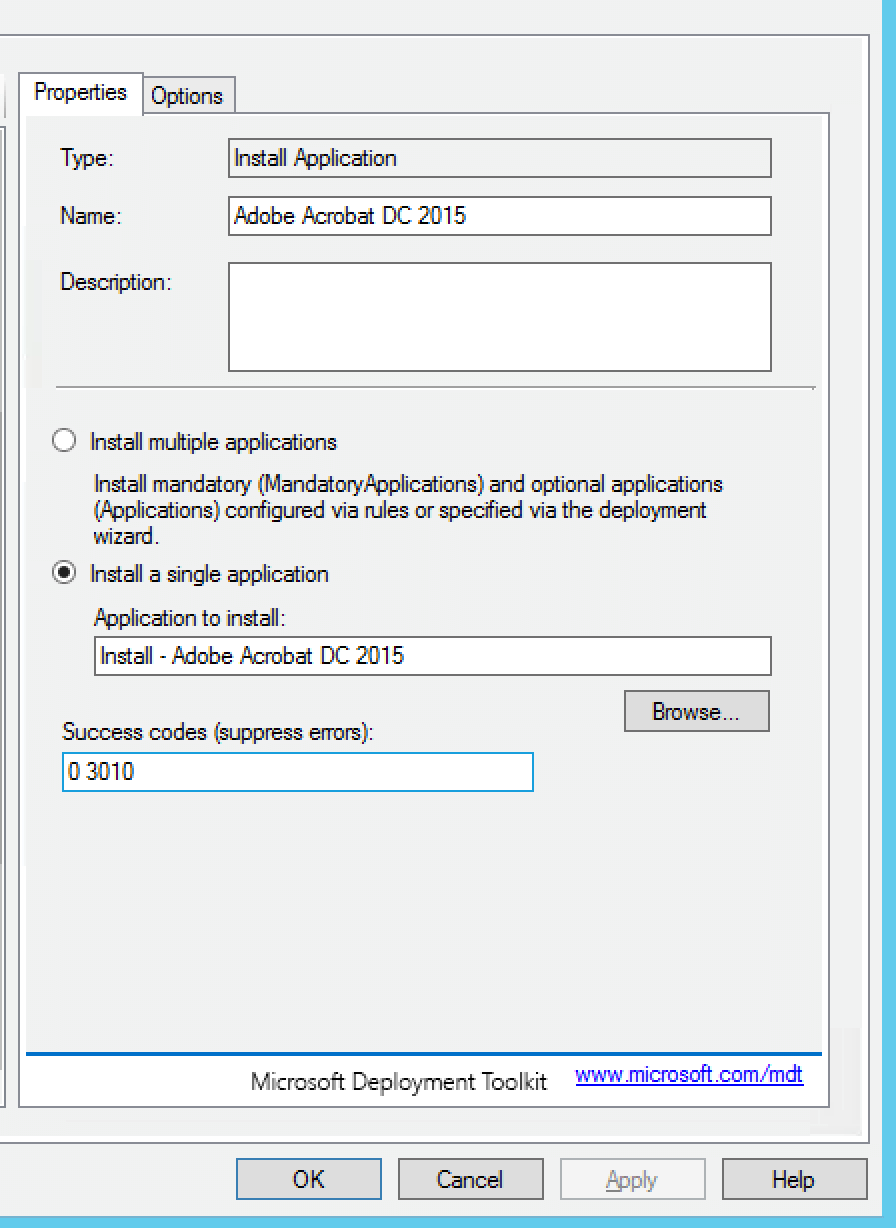
It appears that the installation will only work if you have HideShell=No. the MSI will fail if the shell has not loaded.
Mentions & References:
-
https://helpx.adobe.com/acrobat/kb/acrobat-downloads.html (Download Acrobat Standard DC installer) ↩ ↩2 ↩3
-
http://www.adobe.com/devnet/creativesuite/enterprisedeployment.html ↩ ↩2
-
ftp://ftp.adobe.com/pub/adobe/acrobat/win/AcrobatDC/misc/ ↩ ↩2
-
https://www.microsoft.com/en-us/download/details.aspx?id=40784 ↩